The cross hair swatch (registration) is essential for the commercial print process. Not good to use in actual artwork, because could cause a bleed when printing, to be used for printer marks.
New swatches, go on the swatch drop down menu and add used colours. Adds all colours on the artboard as individual swatches.
Global swatch- If you edit that swatch it changes all of that colour on the artboard.
Non global swatch- Individual.
If you edit tints and save, if you edit the original global colour it also edits the tints.
Spot colour- Ready mixed inks that cannot be created by CMYK, requires its own plate in printing.
It is possible to print colours that aren't CMYK if a separate plate is made, which is sometimes cheaper if a lot of the same thing is being printed, for example brands will want exactly the same colour across a range of prints. Also used for some colours that can't be produced with CMYK, like metallic of fluorescent colours.
Pantone is used a lot for branding and spot colours for consistency so that the colour is exact every time.
Making Pantone swatches
-Open swatch library color books
-Pantone colours
Solid- ready mixed ink
coated/ uncoated- type of stock
Search for Pantones by their reference number- show find field in drop down menu.
You can add a Pantone to your swatch library just by clicking on it.
Pantone process guide is a swatch book that shows the CMYK equivalent to a Pantone colour.
Print options- Output
Change from composite to separations.
Image - you can alternate between the positive and negative of your image. This is good for screen printing.
Save a swatch library
Save as AI- this makes it available from any other Illustrator file.
Save in the swatches folder in the home folder- don't change the location.





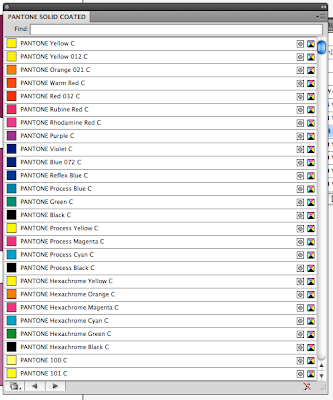
No comments:
Post a Comment